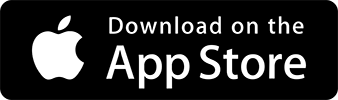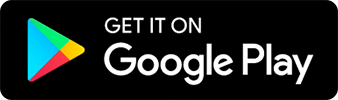Enhance your visit at the museum with NaviLens!
Frequently Asked Questions
What is NaviLens?
NaviLens is an application that was originally developed to support people who are visually impaired in finding their way around public spaces in daily life. By walking around with the app open on your phone, the NaviLens app is able to read specialized tags in your vicinity. Once the tag is recognized by the app, this triggers an automatic text-to-voice reading of the information logged into that particular tag. We have thus far written and translated all our Japanese tags into English, Chinese, and Korean. There are also over 30 languages available in the app via machine translation.
How should I set up the app?
Start up the app and tap on the Main Menu hamburger icon on the bottom left
of the screen. From there, select Settings. Beginning with Location mode at
the top of the screen, toggle Sounds off, Voice instructions on, and Haptic
off.
Back in the Settings menu, you can find Reading options second from the
top.
Open this section, toggle Read upon detecting on, Stop reading when new
codes appear on, and I prefer short texts off. In the Additional Information
section on this screen, toggle “Say the distance” and “Say the angle”
off.
Return to the Settings menu and open the Flash mode section. Set this to
off. This is to protect the objects on display from light damage.
Return to the Settings menu and open the Speech synthesis section. You can
adjust the reading speed to your own preference here. If you are using an
iPhone that is already configured for visually impaired people, please note
that the settings for the iPhone’s native Voiceover tool will take
precedence.
Once you have finished setting up your app, test out your new settings by
scanning a tag in your vicinity.
Tell me more tips and tricks!
NaviLens is designed to read from a longer distance and with a wider angle
compared to other camera-based applications, so you don’t need to go out of
your way to find tags to scan. Instead of holding your phone in your hand,
we recommend hanging it from your neck with a lanyard and walking around
normally. The app will take care of the work for you. Please make sure that
your camera won’t be blocked by your clothes or movement while in use.
The wayfinding directions registered to each tag are written under the
assumption that you are standing directly in front of the tag in question.
As such, please make sure that you move closer to the tag before following
the wayfinding instructions given.
These wayfinding instructions are ultimately written to generally get you to
your intended destination. In addition to NaviLens’ guidance, please be sure
to make use of the tactile paving and your companions’ instructions when
physically in the museum.
Are there any other pointers I should know of?
NaviLens is a battery-intensive application. We recommend bringing an extra
powerbank in case you need to charge your phone during or after use. We
would also like to request that you use your own earphones with this
application.
We have a limited number of rental NaviLens sets for visitors who may not
have their own smartphones. Please approach the information counter on the
fourth floor for assistance.